Install Docker on Ubuntu 18.10
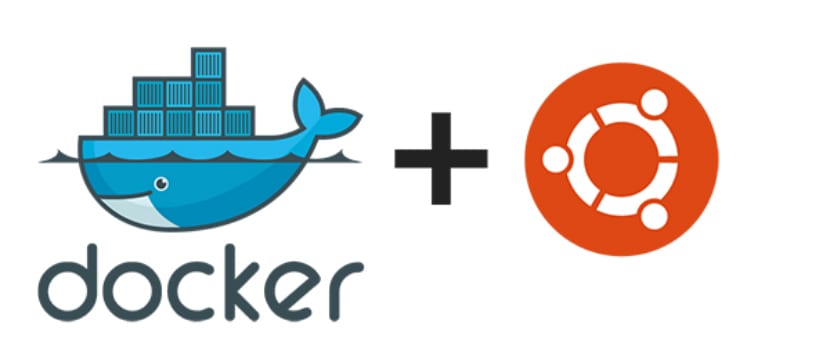
let’s install Docker
Step 1: Update Local Database Update the local database with the command:
sudo apt-get updateStep 2: Download Dependencies You’ll need to run these commands to allow your operating system to access the Docker repositories over HTTPS.
In the terminal window, type:
tinix@yandex:/$ sudo apt-get install apt-transport-https ca-certificates curl software-properties-commonTo clarify, here’s a brief breakdown of each command:
- apt-transport-https: Allows the package manager to transfer files and data over https
- ca-certificates: Allows the system (and web browser) to check security certificates
- curl: This is a tool for transferring data
- software-properties-common: Adds scripts for managing software
Step 3: Add Docker’s GPG Key The GPG key is a security feature.
To ensure that the software you’re installing is authentic, enter:
tinix@yandex:/$ curl -fsSL https://download.docker.com/linux/ubuntu/gpg | sudo apt-key add -Add the repository
tinix@yandex:/$ sudo add-apt-repository "deb [arch=amd64] https://download.docker.com/linux/ubuntu $(lsb_release -cs) stable"Update again
tinix@yandex:/$ sudo apt-get updateinstall docker
tinix@yandex:/$ sudo apt-get install docker-cestart with the system
tinix@yandex:/$ sudo systemctl enable dockeradd new user
for example check you user
tinix@yandex:/$ whoami
tinix
$ sudo usermod -aG docker tinixleave session
tinix@yandex:/$ exitstart again with the new user and check
tinix@yandex:/$ docker run hello-worldthat’s all folks..!!
comments powered by Disqus